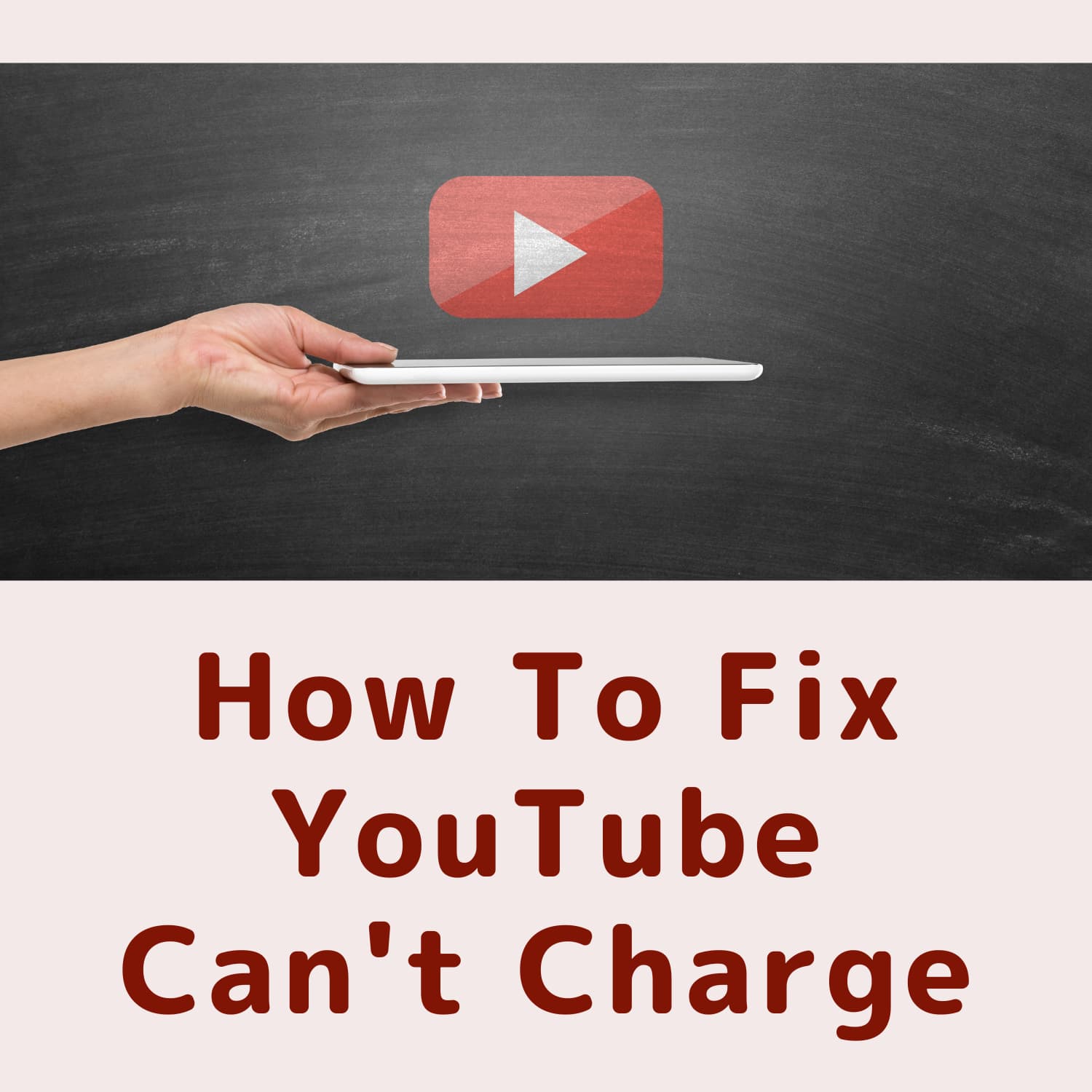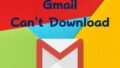There may be a problem that prevents you from making purchases on YouTube(YouTube).
In this article, we will discuss the following potential causes for being unable to make purchases on YouTube(YouTube) and provide solutions for each:
- Unstable network environment
- App not updated to the latest version
- Functional restrictions (parental controls) in place
In this article, we will explore the causes of these issues and provide solutions to address them.
What Prevents You from Making Payments on YouTube(YouTube)
If you are unable to make payments on YouTube(YouTube), please consider the following factors..
Unstable Network Environment
Ensure that your smartphone’s network environment is stable.
An unstable network environment may prevent you from making payments on YouTube(YouTube) or cause payment failures.
Check your network settings to confirm the stability of your connection.
▼Confirmation screen of network environment on iPhone
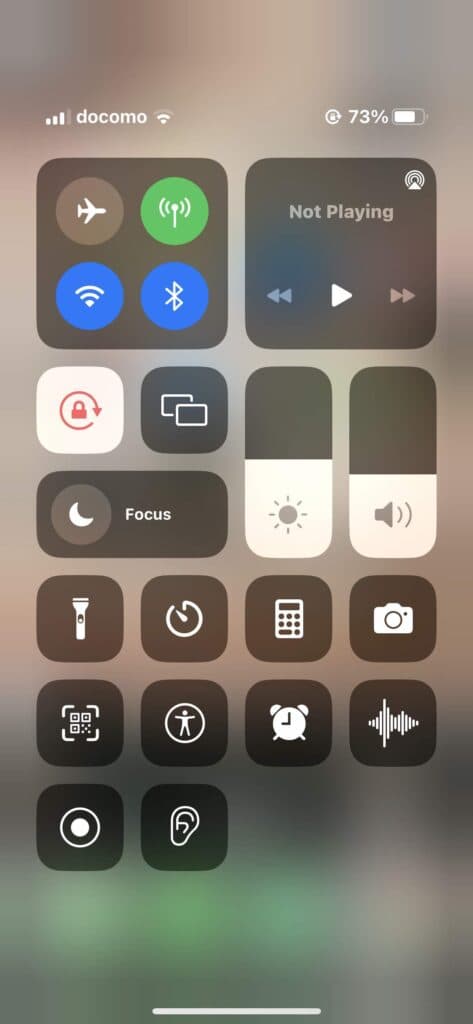
▼Confirmation screen of network environment on Android
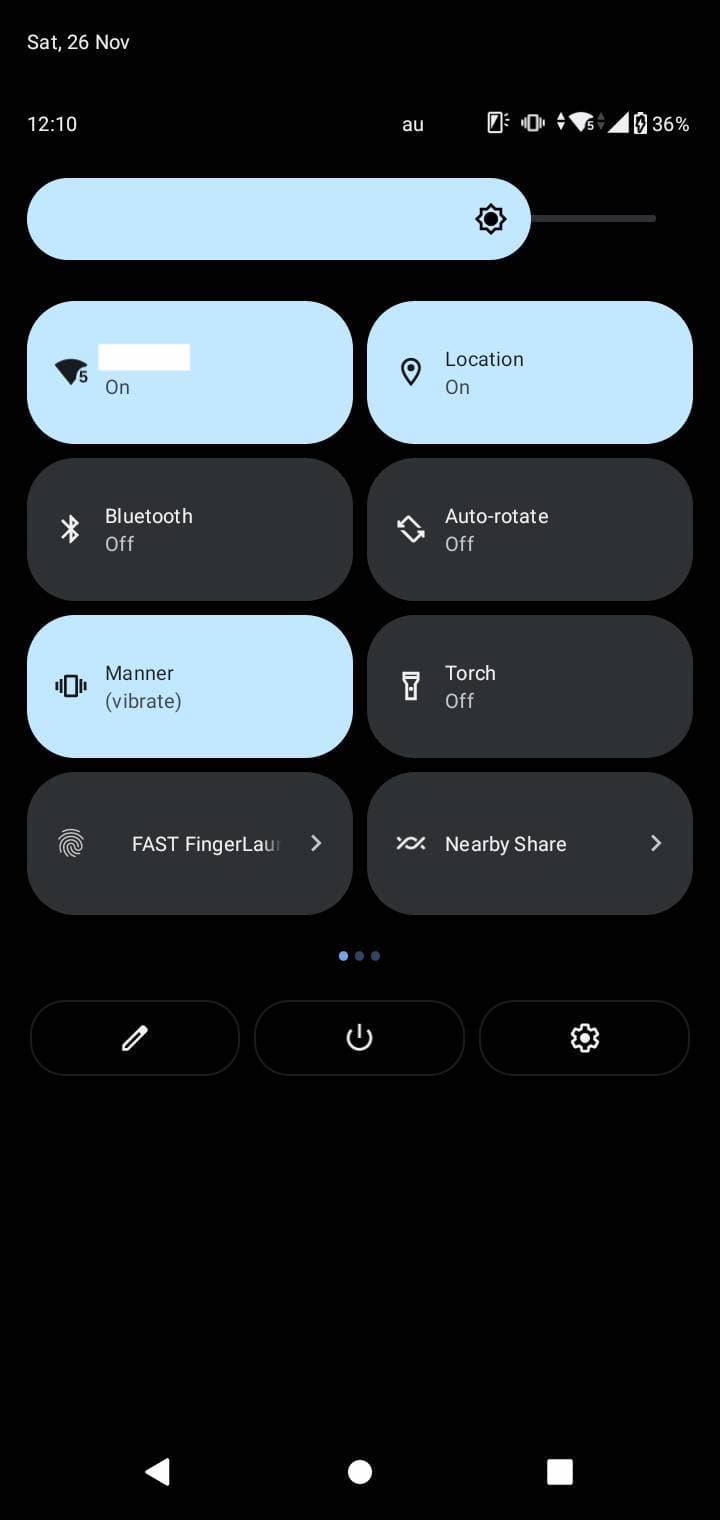
Network failures caused by telecommunication carriers may also be a factor. Check for any updates or issues reported by your carrier.
Click here for Verizon Wireless’ communication outage notice(Go to Verizon Wireless website.)Click here for AT&T Mobility’s communication outage notice(Go to AT&T Mobility website.)Click here T-Mobile communication outage notice(Go to T-Mobile website.)
App Not Updated to the Latest Version
If you haven’t updated your app to the latest version, you may not be able to make payments on YouTube(YouTube).
Check to see if the latest version of the app is available.
▼How to check for application updates on iPhone
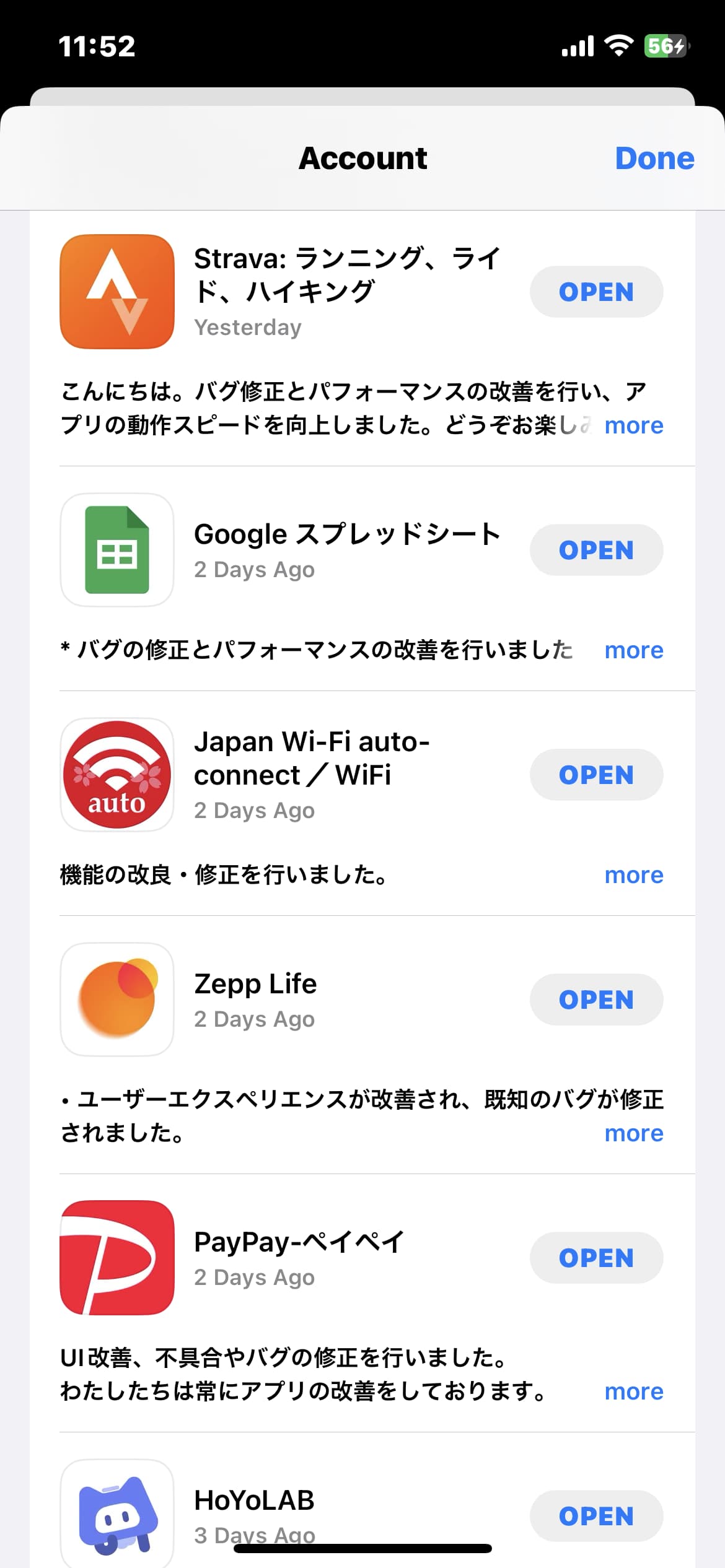
▼How to check for application updates on Android
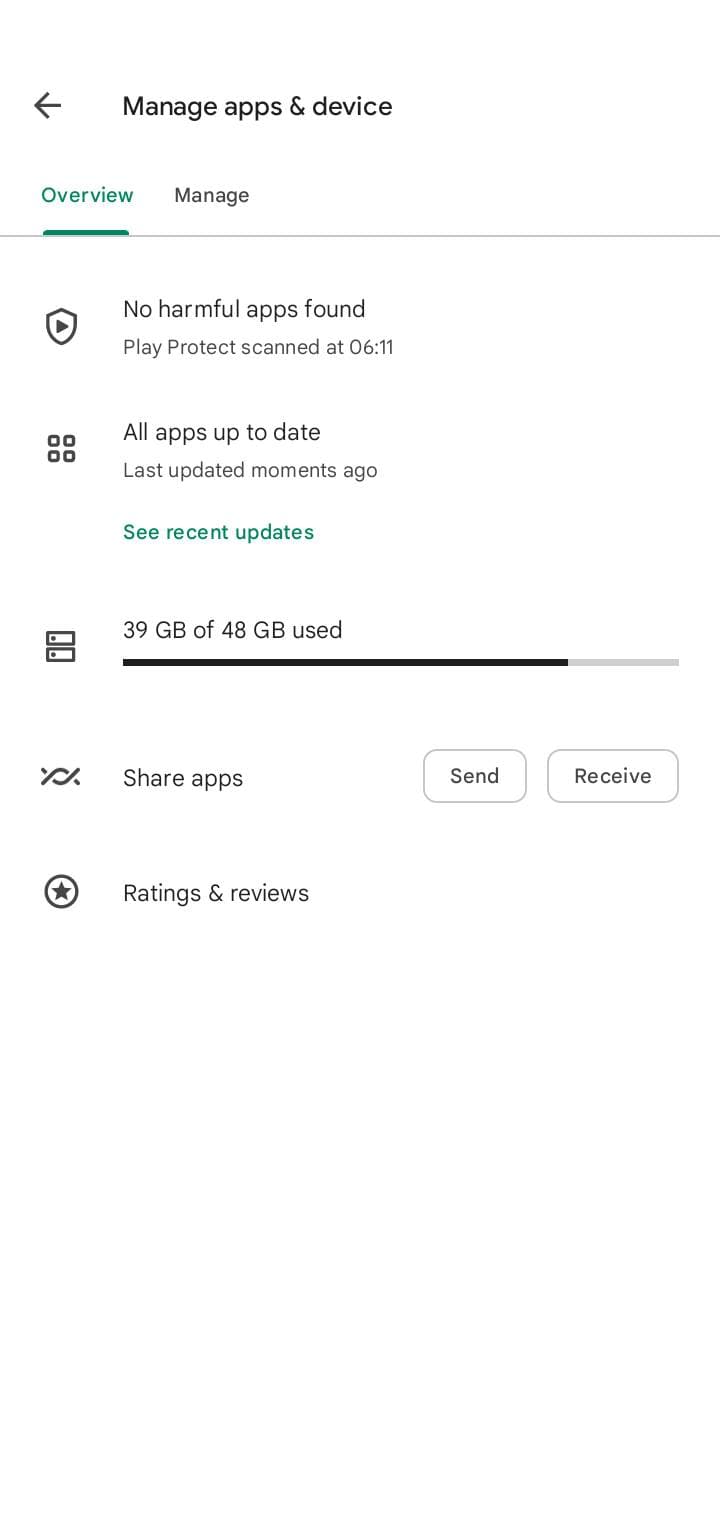
To verify that the installed app is the latest version, visit the App Store for iPhone or the Play Store for Android.
For iPhone users, click here(go toYouTube(YouTube) in App Store)For Android users(go toYouTube(YouTube) in Play Store)
Functional restrictions (parental controls) are in place
Both iPhone and Android devices have the ability to limit in-app charges to prevent unintended in-app charges and unauthorized purchases
By applying functional restrictions (parental controls) on your device, you can limit in-app charges, including those on YouTube(YouTube).
If functionality is restricted by parental controls, making payments might not be possible.
▼Confirmation screen of function restrictions on iPhone
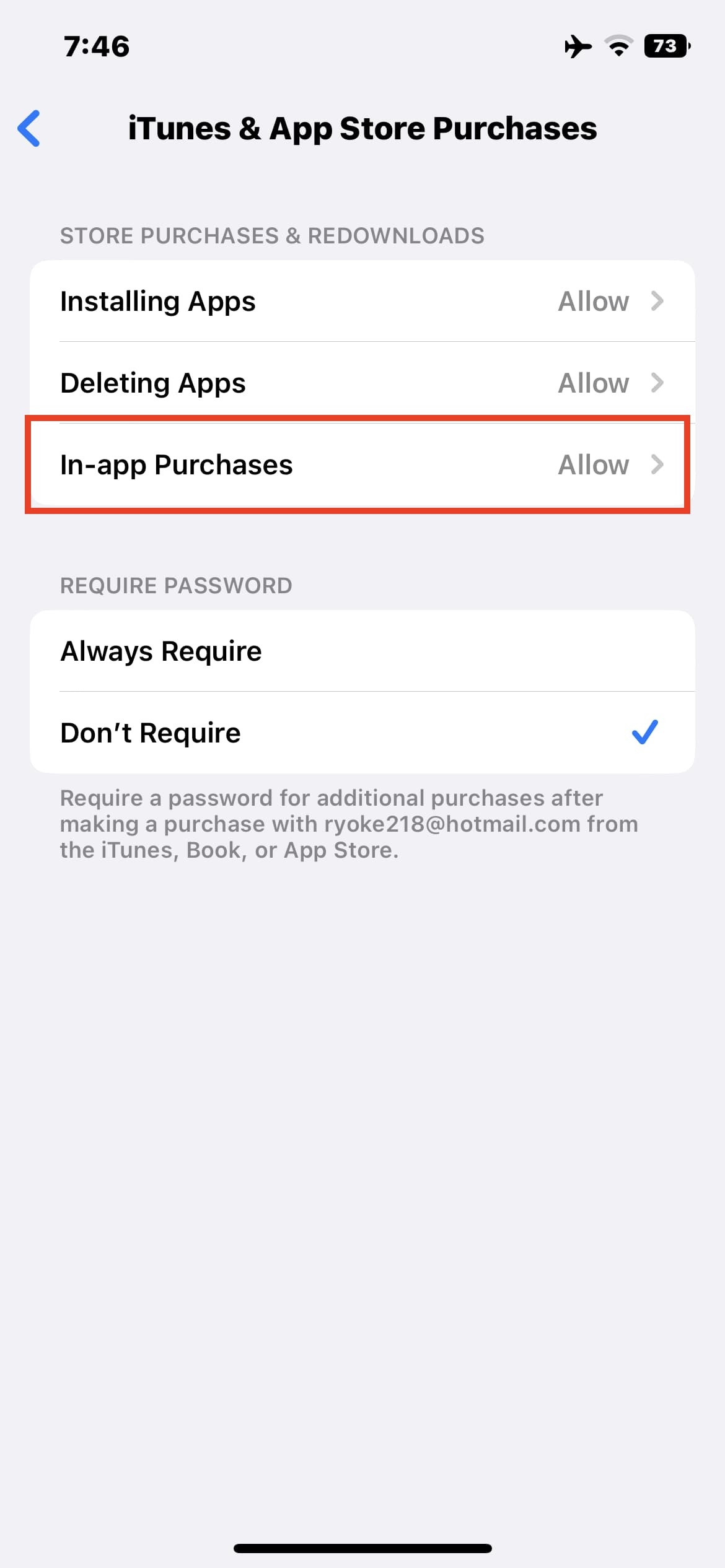
▼Screen for checking functionality restrictions on Android
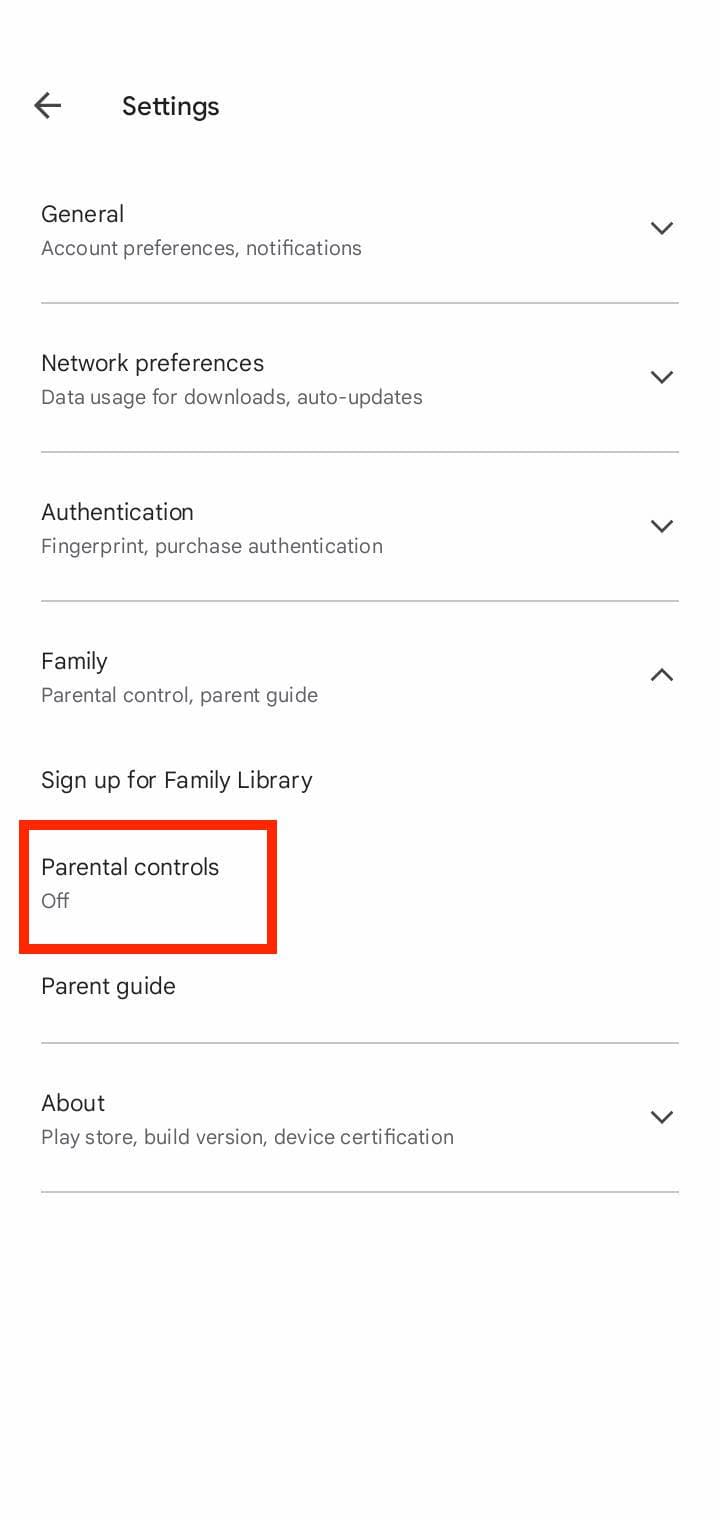
What to Do if You Can’t Pay for YouTube(YouTube)
When the Network Environment is Unstable
If your network environment is unstable and Wi-Fi is turned on, please turn off Wi-Fi.
▼Confirmation screen of network environment on iPhone
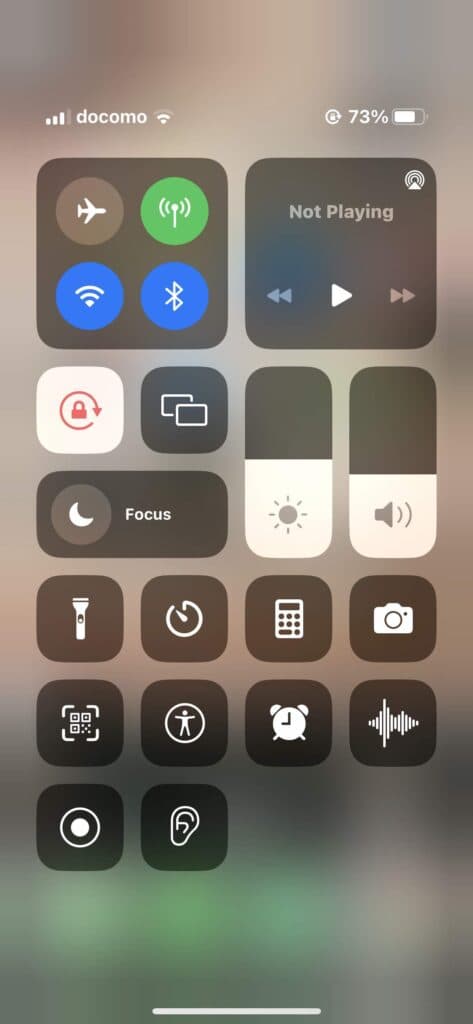
▼Confirmation screen of network environment on Android
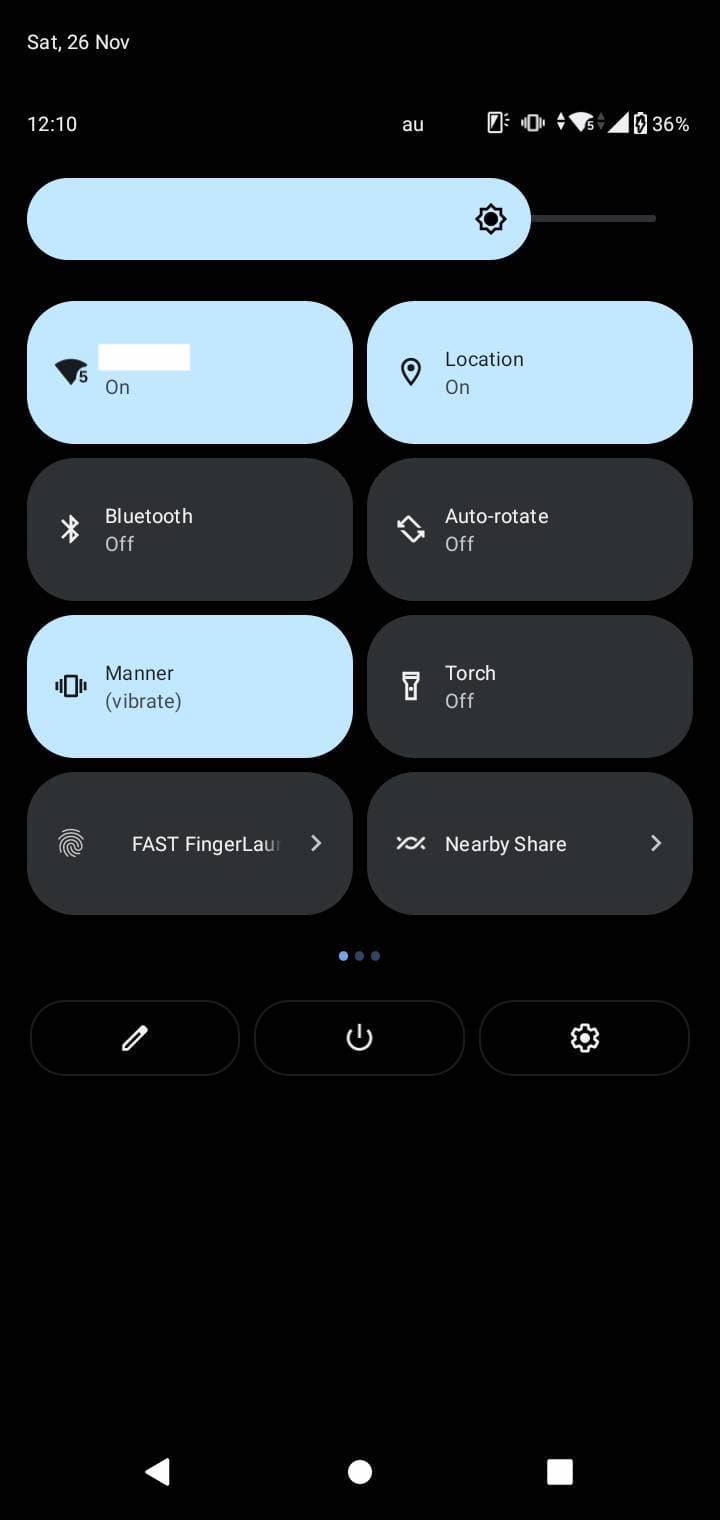
By turning off Wi-Fi, the network environment may become more stable using mobile data communication.
Doing so may solve the problem.
On the other hand, if you are using mobile data communication and the connection is unstable, please switch to Wi-Fi communication.
If You Haven’t Updated the App to the Latest Version
If you haven’t updated your app to the latest version, updating it may enable you to log into YouTube(YouTube).
Check the App Store for iPhone or the Play Store for Android and update to the latest version of the YouTube(YouTube) app if it is available.
For iPhone users, click here(go toYouTube(YouTube) in App Store)For Android users(go toYouTube(YouTube) in Play Store)
Ensuring you have the latest version of the app will allow you to make payments and may resolve the issue.
If Functional Restrictions (Parental Controls) Are in Place
If you are unable to make payments due to functional restrictions (parental controls), you must remove the restrictions.
▼Confirmation screen of function restrictions on iPhone
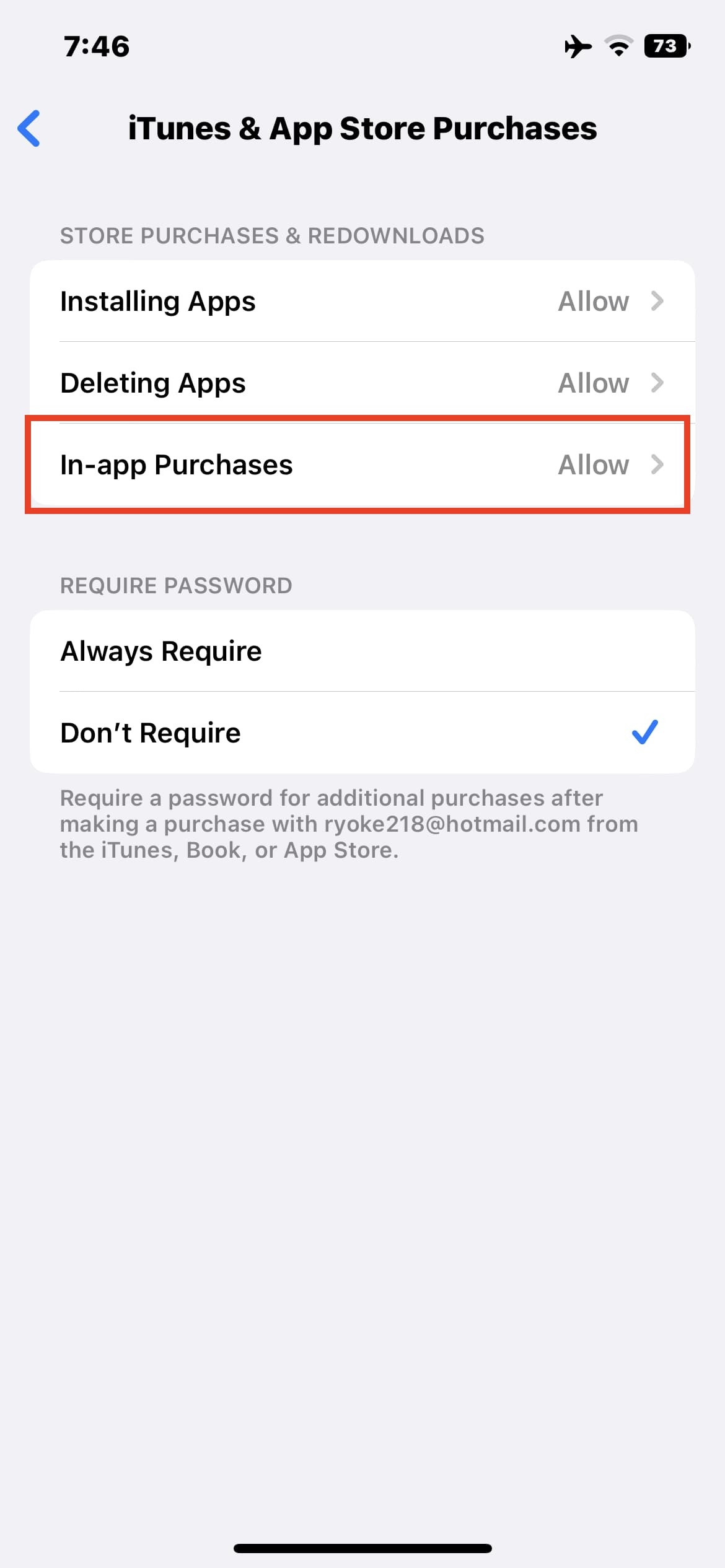
▼Screen for checking functionality restrictions on Android
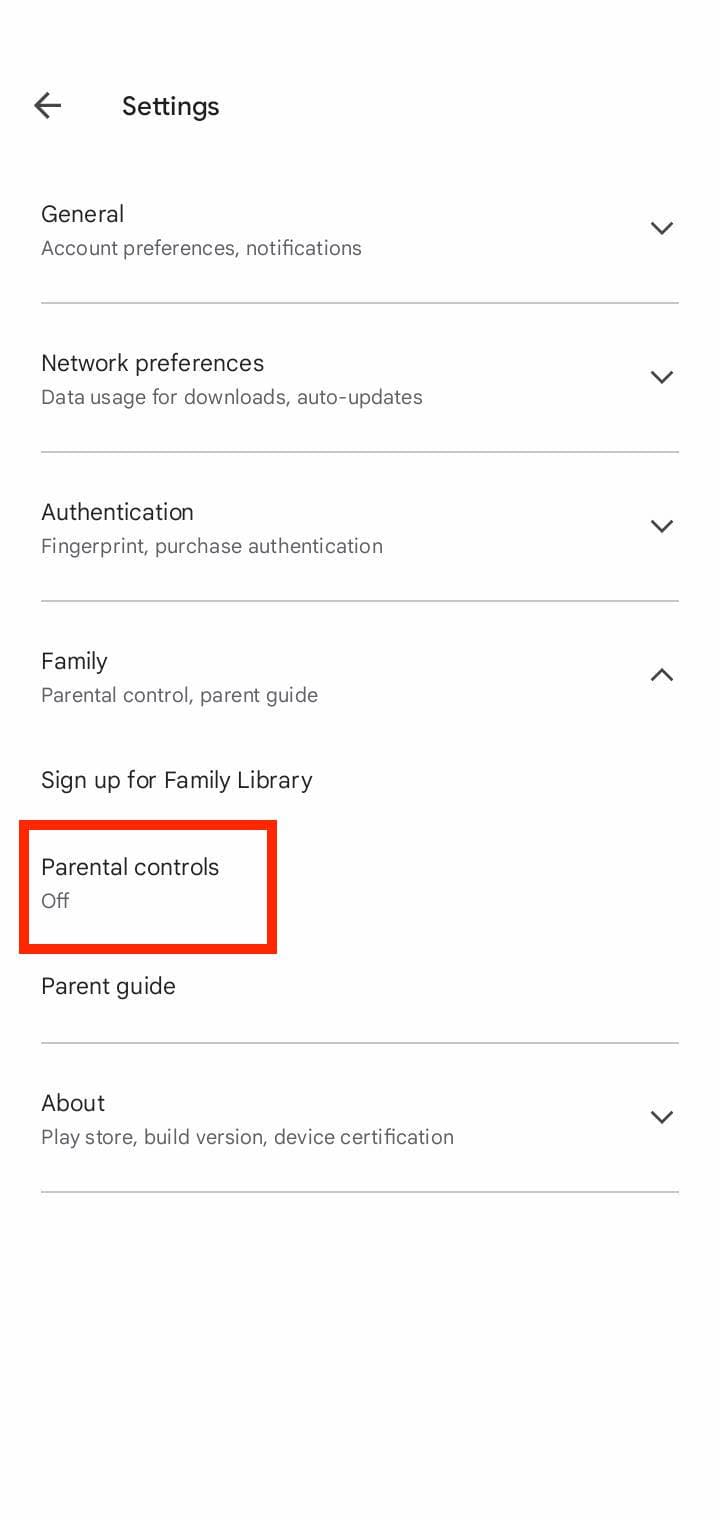
Summary
- The network environment is not stable
- The application has not been updated to the latest version
- Functional restrictions (parental controls) are in place.
Here’s why you can’t make payments on YouTube(YouTube) and what to do about it.
If you are going to play YouTube(YouTube), please take a look at these solutions.