Telegram may sometimes cause problems such as lagging or slowing down. In this article, we will explore the possible causes of these issues and provide solutions for them.
The following are some of the most common causes:
- Insufficient free space in smartphone storage
- Concentrated access on the operator’s server
- Unstable network environment
- Overloaded CPU
If you are experiencing issues with Telegram lagging or slowing down, please refer to the solutions provided in this article.
What causes Telegram to Lag or Slow Down
If you are experiencing lagging or slowing down with Telegram, please check the following:
Insufficient Free Space in Smartphone Storage
Make sure there is enough free space in your smartphone’s storage.
If your smartphone’s storage is full, it may not be possible to download or update theTelegram app, which can cause it to lag or slow down.
▼Storage check screen on iPhone
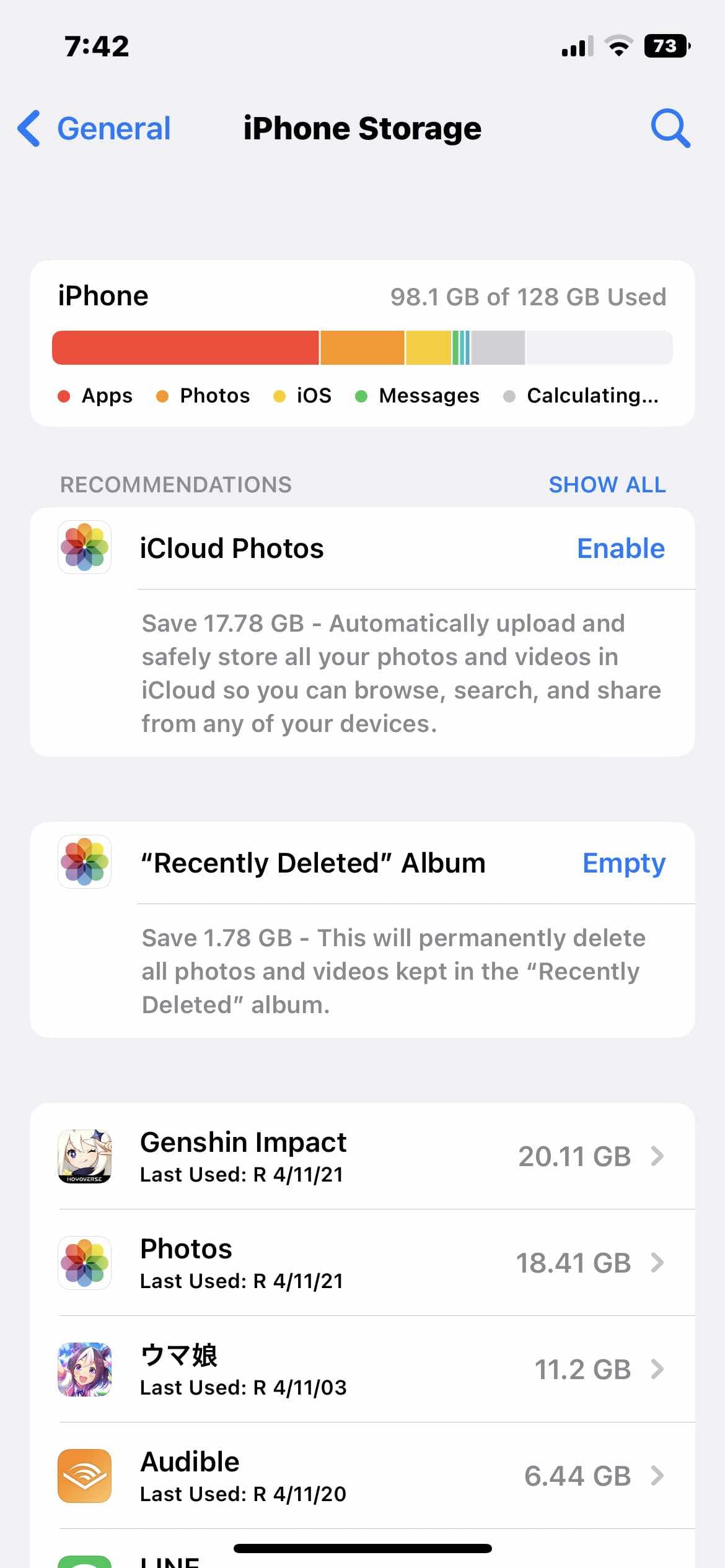
▼Storage check screen on Android
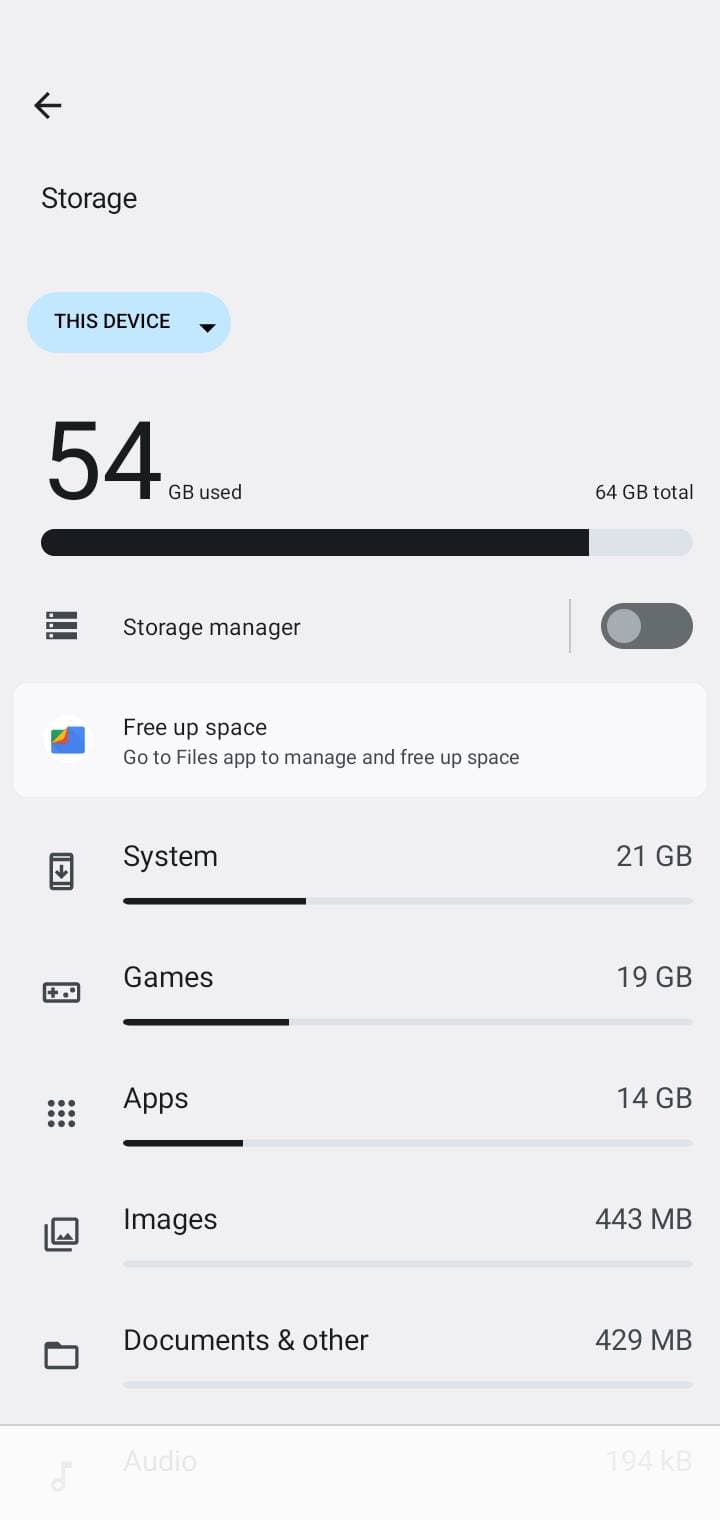
Please check your smartphone device for any issues or problems.
Access Concentration on the Operator’s Server
Check the official website and Twitter to see if there are any glitches due to concentrated access to the operator’s servers.
Telegram may lag or become slow if the servers are under heavy load.
Go to Telegram Official website.
for more information. Additionally, information about game performance or lagging may also be shared on Twitter, so please check there as well.
During major updates or the start of new events, access from other users may be concentrated, which could be causing the issue.
Unstable Network Environment
Make sure that the network environment of your smartphone is stable.
If your network is unstable, Telegram may be slow or laggy. Check your network settings to ensure that your connection is stable.
Check your network settings to ensure that your connection is stable.
▼Screen to check network environment on iPhone
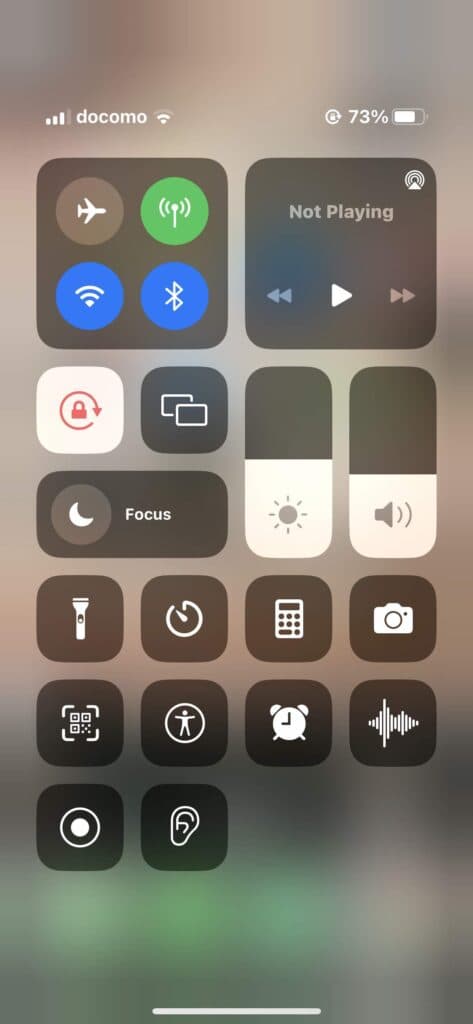
▼Screen to check network environment on Android
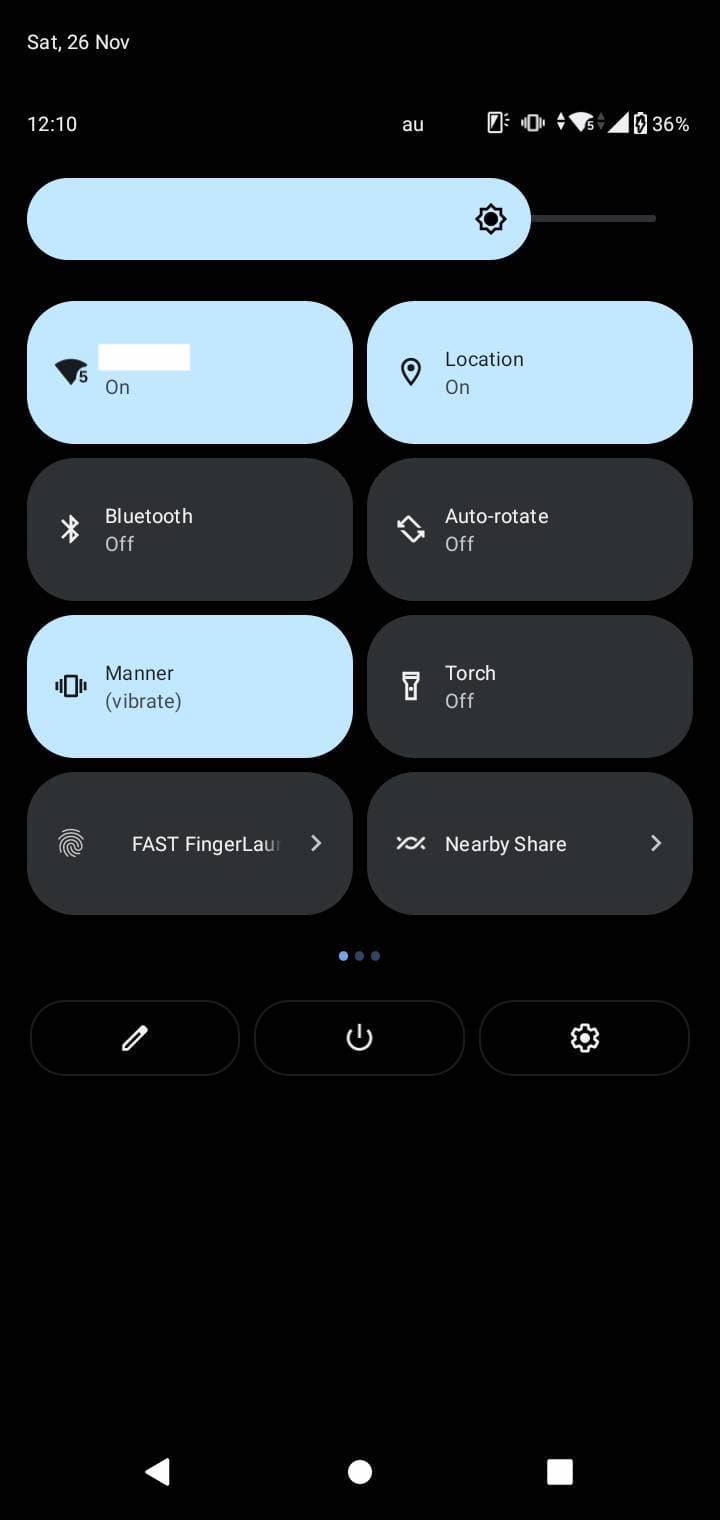
There may also be network failures caused by your telecommunications carrier. Check the information provided by your carrier to see if there are any known issues.
Click here for Verizon Wireless’ communication outage notice(Go to Verizon Wireless website.)Click here for AT&T Mobility’s communication outage notice(Go to AT&T Mobility website.)Click here T-Mobile communication outage notice(Go to T-Mobile website.)
Overloaded CPU
Make sure that your CPU is not overloaded.
Prolonged use of a smartphone can put a heavy load on the CPU, causing Telegram to become slow or laggy.
If your CPU is overloaded, try closing other apps or restarting your device.
What to do if Telegram is lagging or running slow
If there is not enough free space in your smartphone storage
If your smartphone is running out of storage space, delete or uninstall unnecessary apps, photos, and videos to free up space.
Removing unused apps can resolve the lack of free space and may help resolve the issue of TelegramFacebook being laggy or slow.
When there is heavy traffic on the operator’s server
If there is heavy traffic on the operator’s server, please wait a little while and try again later.
Waiting until other users’ access has calmed down may help resolve the issue of Telegram being laggy or slow.
Doing so may resolve the problem.
When the network environment is not stable
If your network environment is not stable and Wi-Fi is turned on, please turn Wi-Fi off.
▼Confirmation screen of network environment on iPhone
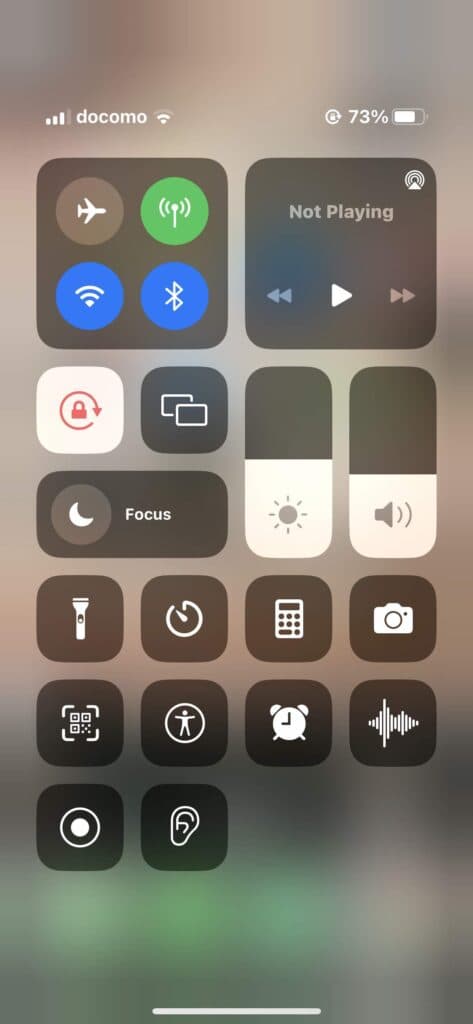
▼Confirmation screen of network environment on Android
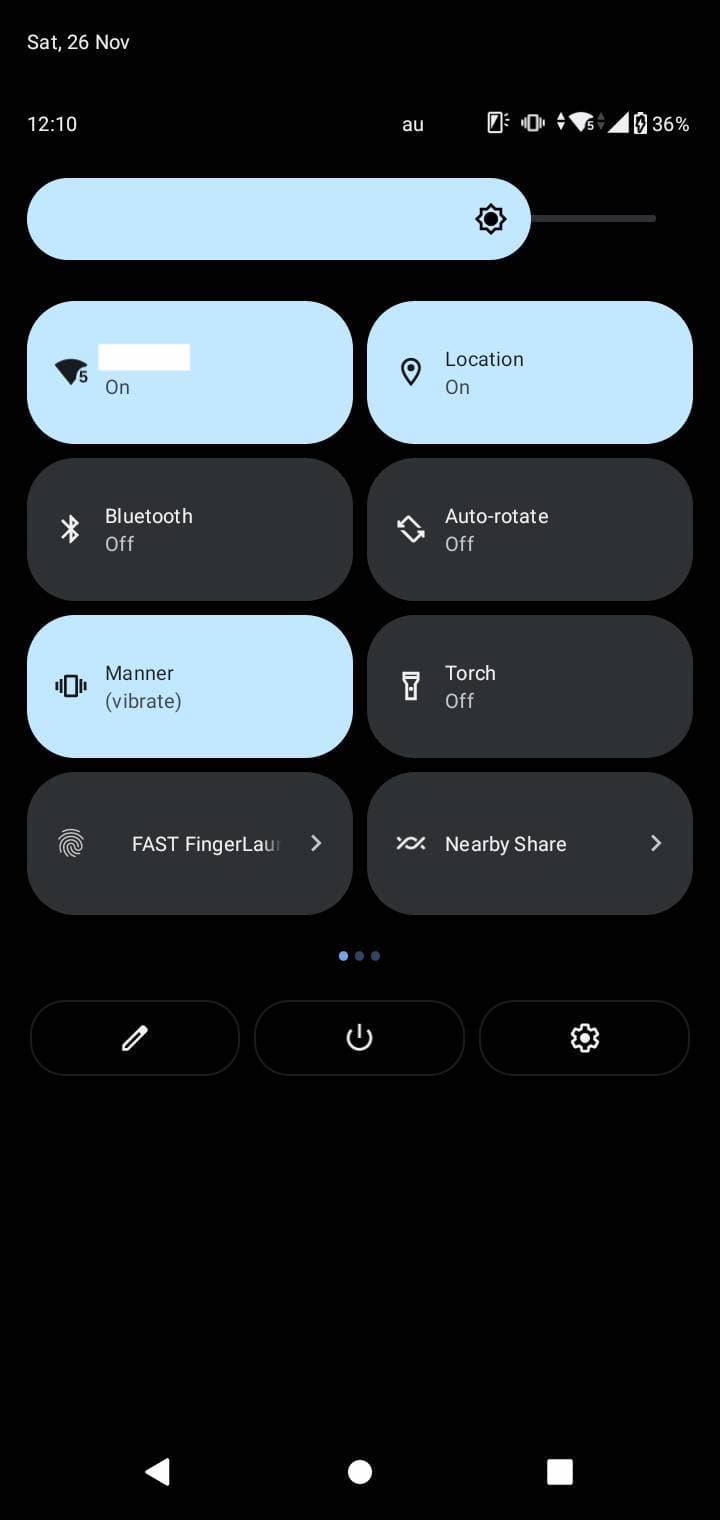
By turning off Wifi, the network environment may become stable as mobile data communication.
Doing so may solve the problem.
On the other hand, if you are using mobile data communication and the communication is not stable, please switch to Wi-Fi communication.
If the CPU is overloaded
If the CPU is overloaded, please restart your device.
To restart your device, turn off the power and wait a few moments.
Turning the power back on again may solve the problem.
Summary
- Insufficient free space in smartphone storage
- Access is concentrated on the operator’s server
- The network environment is not stable
- CPU is overloaded
This summarizes the possible causes of Telegram lagging or slowing down and provides guidance on what to do in each case.
If you plan to use Telegram, please refer to this information.



