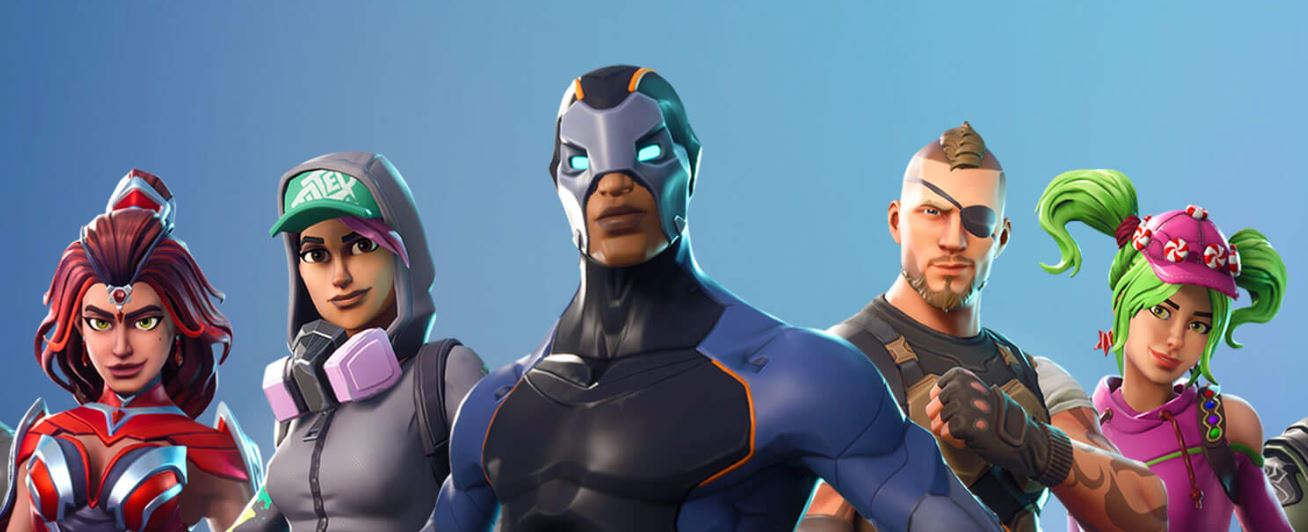
Not knowing how to bring over your Fortnite account to your new device can be a pain.
In this article we’ll be looking at how to migrate between devices.
How to migrate your Fortnite account between devices
You should first prepare the following when migrating your Fortnite account to your new device.
Prepare for migration on your old device
You should first start the app on your old device in order to prepare for migration.
Once the app is running, create a Fortnite account if you have never played before.
You can create an account by hitting the Sign up button on the title screen.
You will be taken to the account creation page by hitting the button.
Fill in all the required items once you reach this page.
Once you’ve finished entering your information, hit the Create Account button at the bottom.
You’ll be taken back to the log in screen so wait.
A licence agreement screen will pop up so hit the Agree button.
You will be taken back to the log in screen once more, so just wait.
You’ll be taken to the main screen, and the migration preparation is complete once you’re on the main screen.
An authentication email will be sent to your email address used for registration.
Hit the authentication button in that mail and sign into your account.
All that’s left is the migration to your new device.
Things you want to be careful about when carrying over Fortnite to a new device
As a point of caution when migrating, be sure to do so under a stable internet connection.
You may have problems migrating if you don’t have a stable internet connection.
Also, make sure your migration account isn’t known to third parties.
Your account is your email address.
For that reason, you should remember which email address you used.
Also make sure to take a note of your password. You should use memo apps or screen shots to preserve your password.
How to migrate to a new device
Start by installing the app on the new device when migrating.
Once the app is installed, start the app.
Once it is running, you should go to the title screen.
On the title screen, there will be a [Yes} button, so hit that.
Within, you’ll find an [EpicGames] icon, so hit that.
Once you hit the button you’ll be taken to a screen where you’ll be asked to enter the email address and password you used on your old device.
You should correctly enter the registered email address and password.
Once these are entered, hit the Log In button.
You’ll be logged in and your account will be migrated, so check this from the main screen.
If all is well the migration is a success.
Summary
- Preparing for migration on your old device
- Things you want to be careful about when migrating to a new device
- How to migrate to a new device
That was an explanation on how to migrate your Fortnite account when switching to a new device.
I hope the article was of use to all Fortnite users.

